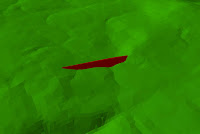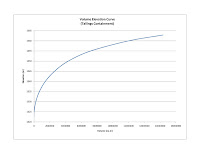First of all I would just like to say that ArcGIS is still the most powerful GIS in my opinion (yes I am still a fan of open source but you can't argue with the benefits of having a large budget to develop good software). I like Arc not so much for it's ability to perform the geo-processing functions but more for the ancillary tools that help you find the appropriate tools and perform these tasks. Arc has built in search capabilities and very good documentation to allow users with a wide variety of skill levels find the appropriate tools. On top of that, there is a very well developed modeling and scripting environment that gives the user the capability to reproduce these tasks in a relatively easy manner.
Ok, now that's been said lets get on with the main purpose of this post, to show how easy it is to create a tool in ArcGIS using the modeling and scripting environments. For this example I thought I'd use the volume elevation curve tool created for the project I mentioned earlier. I will be making reference to a number of steps that may not be clear if you haven't performed this analysis before but you can read my previous post for clarification.
The Model
So over the years I have found that the easiest way to start any Python scripting in Arc is to look at the modeling environment first and see if the task can be done in there. You may ask "why worry about a Python script if you can create a model", but if you need to add some iteration
Figure 1: Surface volume model

The Script
Now that we have a script you can open it up in IDLE or whichever Python editing environment you like. The script will look something like Figure 2 after it is first exported.
# ---------------------------------------------------------------------------Let's run through the components of this script. First of all you have to import the Python libraries necessary to run this script. In this case it is the system (sys), string, operating system (os) and ArcScripting (arcgisscripting) libraries. Right after this you need to create the geoprocessing object that will do the bull work (gp). Next you need to check out the extension(s) required for the type of geoprocessing to be done. In this case we only need 3D Analysist. Then we asign the different arguments to there own reusable variables (e.g. Output_Text_File = sys.argv[1] which assigns the name of the output file, as provided by the user, to it's own variable). In our example we do the same for the input dam containment tin, the lower plane height and the upper plane height. You may find that you need to change the order in which these arguments appear so that the tool variables can be placed in a logical order. So if you want the input TIN to be first followed by the lowest plane height then highest plane height and finally the output text file name then you need to ensure that you set the index number for the sys.argv[] object accordingly. Finally we run the Surface Volume_3D function using the geo-processing object we created earlier.
# sample_model_script.py
# Created on: Thu Sep 02 2010 04:23:36 PM
# (generated by ArcGIS/ModelBuilder)
# Usage: sample_model_script
# ---------------------------------------------------------------------------
# Import system modules
import sys, string, os, arcgisscripting
# Create the Geoprocessor object
gp = arcgisscripting.create()
# Check out any necessary licenses
gp.CheckOutExtension("3D")
# Load required toolboxes...
gp.AddToolbox("..Toolboxes/3D Analyst Tools.tbx")
# Script arguments...
Output_Text_File = sys.argv[1]
Dam_Containment_Tin = sys.argv[2]
if Dam_Containment_Tin == '#':
Dam_Containment_Tin = "defa" # provide a default value if unspecified
Min_Plane = sys.argv[3]
Max_Plane_Height = sys.argv[4]
# Local variables...
# Process: Surface Volume...
gp.SurfaceVolume_3d(Dam_Containment_Tin, Output_Text_File, "BELOW", Min_Height, "1")
This script will do most of the work we need, however, we need to create a loop that will iterate through all the elevation changes needed to create a proper VE Curve. In most cases 9 - 12 points are adequate to create a VE Curve in Excel so we will create a loop that creates 9 points.
Height_Interval = (float(Max_Plane) - float(Min_Plane))/9
Height_Plane = float(Min_Plane)
for i in range(1,9):
gp.SurfaceVolume_3d(Dam_Containment_Tin, Output_Text_File, "BELOW",
str(Height_Plane), "1")
Height_Plane = float(Min_Plane) + (float(Height_Interval) * int(i))
You can see here how we have set up a variable for the plane height and calculated it by finding the elevation difference between highest and lowest values and then dividing that by 9 (number of points for the curve). Then we create another variable to represent the current plane height (initially equal to the lowest elevation in the containment TIN). Next we set up a loop that iterates through 9 times for which we calculate the volume below the reference plane and increase it's height each iteration by the Height_Interval. In the end we have a script that, given some user input for each of the variables, will calculate a volume elevation curve and append each value to an output text file.
Creating a Tool
Now that we have the script the way we want it we need to create an ArcToolbox tool. We do this by simply importing it. I recommend adding a new Toolbox first by right clicking on the root of the ArcToolbox window and selecting New Toolbox. You should make sure to give the toolbox an appropriate name so that it is obvious what it contains. Next create a new toolset by right clicking on the new toolbox and selecting New -> Toolset. Finally, add your newly created script by right clicking on the new toolset and selecting Add - > Script, after which you will navigate to the location of your script. Once the script is added you will need to assign parameters to it so that the user can update the variables when the double click on it (see Figure 2). You get to this dialog by right clicking on the script and selecting Properties then click on the Parameters tab. You can add each parameter to the script in the logical order set out in your script.
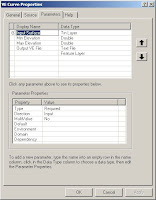
Figure 2: Add parameters to the script
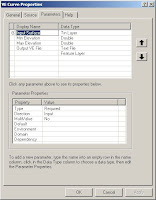
You will also need to make sure that you update all the Parameter Properties such as ensuring input and output data sets are assigned accordingly and that Dependencies are also assigned. This last one comes into play in situations such as the requirement to select from a list of fields.
Now when you double click on the script in the toolbox you should see a dialog something like that shown in Figure 3.

Figure 3: Tool dialog for our Script
Now you should have a workable tool that will produce a volume elevation curve from an existing containment TIN. The intent of this post is not to show you how to do VE Curves but to give you a starting point for creating your own custom script based tools in ArcGIS. Hope you find it useful.